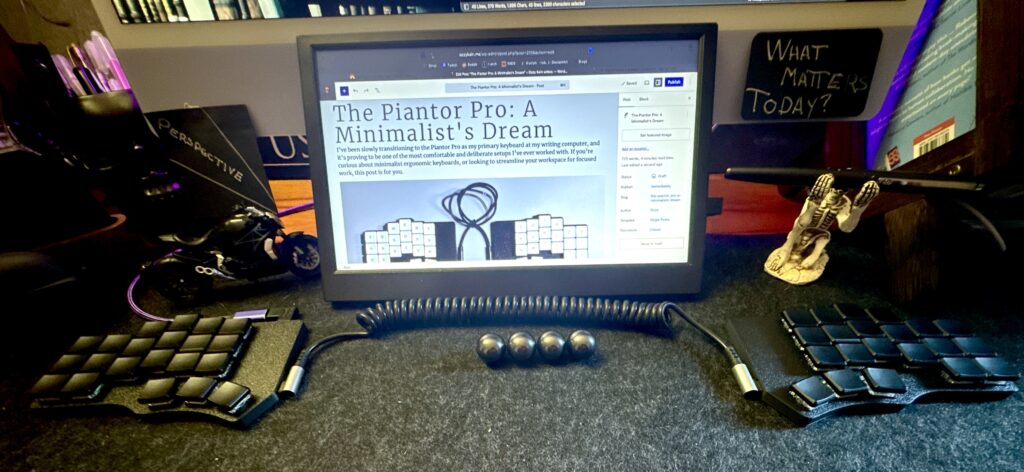I’ve been slowly transitioning to the Piantor Pro as my primary keyboard at my writing computer, and it’s proving to be one of the most comfortable and deliberate setups I’ve ever worked with. If you’re curious about minimalist ergonomic keyboards, or looking to streamline your workspace for focused work, this post might be for you.

Why the Piantor Pro?
The Piantor Pro is a split, column-staggered mechanical keyboard with per-key programmability via VIAL firmware. It’s compact without feeling constrained, and it encourages a natural hand position. I’ve paired mine with 50gf clicky Kailh Jade switches—just tactile enough to keep my typing intentional without being fatiguing.
Here’s what sold me on it:
Fully open-source design.
QMK firmware with VIAL compatibility (easy reprogramming).
Thumb clusters that actually make sense.
Layers, tap-dance, and macros galore.
Full split. I’m built wide, so being able to have my hands at shoulder width is a lot more comfortable and ergonomic. My chest is open, not compressed, my spine is straighter.
The Piantor isn’t flashy. It has no RGB, no display, and no pretense. It’s just efficient.
What the Setup Process Looked Like
Firmware: I used VIAL and configured everything layer by layer. Took a couple of nights, but the result is seamless.
Keymap: Home row mods, tap dances for space/shift, macro chains for window management, emoji picker, and focus mode toggles.
Hardware: I tried multiple switch weights (25gf, 70gf, now settled on 50gf), and mounted my Apple keyboard under the desk for biometrics (TouchID).
I swapped the supplied USB-C cable that joins the two halves together for a curly cord. Purely an aesthetic choice, that one.
I have three layers in use, with another 13 available. Layer 0 is my main typing layer—basically QWERTY. The thumb keys are mirrored – One is space-on-tap, shift-on-hold – the other two are backspace and return. I have what’s called a home-row-modifier setup, with Control, Option and Command on D,F,G – mirrored on H,J,K. Similar to Space/Shift – tap for the letter, hold for the modifier.
Layer 1 is where I have my symbols, layer 2 is my arrow keys, numeric keypad and media controls. Holding the B or N key shifts to layer 1, M or V to layer 2.
I’ve also set up some tap-dances, some with macros—which are the main way to have multiple functions under one key. Tap for ESC, hold to Hide All Other Windows and Hide the MacOS Dock – double-tap to reverse that. My own little focus hack there. Another key has Tap-to-Copy, Hold-to-Paste. That sort of thing.
Oh, and because I use them a lot? Holding down the – key gives me a — (em-dash).
What I’ve Learned
Low-profile minimalist setups demand intentional use.
Mapping layer functions to dual-role keys is powerful, but takes practice.
It’s worth figuring our what all the options in the ‘Quantum’ section of VIAL mean. That would have saved me a lot of time messing around with Tap-Dances.
I’ve been using keyboards of some sort or another since the 80’s. I could already touch type. Sort of. It worked, but it was ugly—fingers reaching for the wrong keys, some fingers going mostly unused, no awareness of the home-row. So, as part of learning this keyboard, I taught myself to touch type properly. Still a work in progress, but I’m getting close to my former speeds already.
The big danger is that there’s always more to configure. Fiddling with the tools feels like work, but doesn’t move anything forward.